Based on extensive experience with rubric authors, faculty, and hundreds of thousands of rubrics in the iRubric gallery, these are our top 10 tips and tricks for building rubrics with iRubric. See also our Top 10 Rubric Building Best Practices.
Rubric Design:
- Keep It Simple: Simplify your rubric design for clarity. Keep the titles, descriptors and calculation simple and avoid over complication.
- Use Cell Descriptors: Reliable rubrics require detailed cell descriptors. While general row descriptions are helpful, cell descriptors provide necessary specificity, preventing your rubric from becoming a subjective Likert scale.
- Categorize: Utilize iRubric’s sections and sub-rubrics to categorize different areas of your rubric. Weighted sections highlight important areas. Sub-rubrics allow for varied column labels and weights within the rubric, enhancing flexibility and clarity.
- Avoid too many or too few rows and columns: Online iRubric evaluations automatically include a comment section, so there’s no need to add a separate column for comments.
- Borrow Content or Get Ideas: iRubric hosts the largest gallery of user-generated rubrics. Explore related rubrics for inspiration. Enterprise users can use the “suggestion” tool for criteria and descriptors.
Calculations:
- Let iRubric Handle Math: iRubric excels at calculations, automatically distributing values. Trust the system to manage the math.
- Avoid Manually Adding Points: Manually adjusting points to match the assignment value is unnecessary and complicates the process. Allow iRubric to handle this for you.
- Keep Column Weights Simple: Use straightforward progressions for column weights, like 5, 10, 15, 20. Complicated weights can confuse both you and your students. iRubric will ensure consistent end results.
- Don’t Manually Distribute Weights: For equal distribution across rows, simply omit weights. iRubric automatically allocates the correct proportions.
- Use Sections and Sub-Rubrics for Complex Calculations: Sub-rubrics enable you to:
- Set a percentage for each sub-rubric (e.g., 30%, 20%, 50%).
- Assign custom weights (e.g., Poor=1, Fair=2, Good=3, Excellent=4; Not-Done=0, Semi-Completed=5, Almost-Completed=8, Completed=10). Sections allow division without mandatory weights, which are auto-distributed if assigned.
Additional Tip:
Set Highest Value for Column Weights: When describing a range of values (e.g., 1-5 points for column 1, 6-8 points for column 2), set the column weight to the highest value in the range (e.g., 5 points for column 1, 8 points for column 2). During scoring, select the correct column and fine-tune the value as needed.